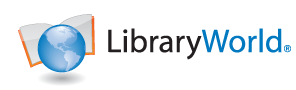OPAC (Online Public Access Catalog) is a separate program designed specifically for your patrons to search your collection. OPAC allows for searching only, so you don't have to worry about unauthorized access to your catalog or patron records. It provides basic and advanced searching with multiple display modes, status of items and book jacket display. Create a link directly off your own web site for a seamless transition to library searching with a return link back. You can even customize the user interface to look similar to your own site.
LibraryWorld has several different ways a patron can access a library. The most popular is through the LibraryWorld OPAC service. There are three ways to access the OPAC service:
1. Go to the OPAC page after accessing a library in the management program and click on the first link named ‘Go to OPAC’.
2. You can type http://opac.libraryworld.com into the toolbar area of a web browser. This will bring up the OPAC login page. You will need to enter the library name and an optional password. Passwords are assigned by the librarian in the Settings - Customize OPAC page. A passwords is optional.
3. You can link directly from your library’s homepage to our OPAC server. After logging into
your library and clicking on the OPAC link, this page will include the actual link that your WebMaster will need in order to embed the code directly onto your library’s homepage. With this feature, maneuvering between your library’s website and search catalog will become even easier.
Customizing your OPAC page. Using the settings in Customize OPAC, you can alter the look and behavior of the OPAC user interface. An image can be uploaded to represent your organization. The “News and Events” section allows you to add text that appears on the OPAC default page. This can include limited HTML formatting, like paragraphs and lists. An optional password can be entered which forces users to enter a password before they can search your library. A color theme may be chosen to best reflect the organization’s color standards.
Many libraries do not want to show the actual holding to the patrons. There is an option to restrict all holdings or just serials.
When displaying catalog records, there is an option to display a link to the Google site for brief or detailed book information. This appears only if the catalog record has an ISBN value.
Patrons often like to see the most recent titles that have been added to the catalog. An option is provided to show that list on the home page.
If the patron has accessed the OPAC server from your own Web site, it is convenient to provide a link back to that location. A ‘Return to Name and URL field’ is provided to do just that. This keeps the user linked to your main site and they may not even realize they have left your site.
Catalog records can be very complex and contain fields that may be confusing to some patrons. The ‘Suppressed Fields’ value allows you to hide fields in the detailed listing of the catalog record to prevent such confusion. An example might be to suppress Dewey Call number fields since you may use Library of Congress Call Numbers.
You can allow a patron to request that an item be placed on hold. This is done by adding your email address to the “Request hold using this email:” field. If there is an email address there and there are copies of an item available for checkout, then a ‘Request Hold’ button will appear next to the record. Leave this field blank if you do not want to activate this feature.
Last, you may wish to show links in the home page to other related sites. This can be done using the ‘Other Links’ fields.
`