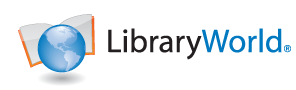We are winding up a great calendar year here at LibraryWorld and are looking forward to an even more impressive 2014. We’d like to take a moment to thank our customers and review some of our achievements.
Many new features were added to LibraryWorld, but allowing PDF and JPEG digital documents to be attached to catalog records, and making one the default jacket image, was the highlight. Furthermore, there were various enhancements to make TEXTBOOK management faster and easier. Lastly, there was the addition of our new ‘Standard’ library classification, allowing small libraries to be built and managed for free. These were just some of the improvements in 2013 and we are looking forward to bigger accomplishments in 2014.
Over 300 new libraries started using LibraryWorld online service 2013. Our customer base now includes over 3,450 libraries from all over the world. We have customers in every state of the United States and in 45 countries including Canada, Germany, Australia, Japan, Bhutan, and New Zealand to name a few.
Our customer base includes every type of library imaginable. 65% are K-12 school libraries, consisting of public, charter, and private organizations. 5% are public, 10% are academic, and 20% are special collections. Special collections include a wide range such as business, medical, and law libraries.
Again, all of us at LibraryWorld would like to thank our fantastic customers, who through your continued support and feature suggestions have made LibraryWorld the best online library service.
Thank You!
The LibraryWorld Team